iOS 18.4 brings a powerful feature called Priority Notifications that leverages Apple’s advanced Apple Intelligence technology. This feature intelligently filters and prioritizes notifications to make sure you stay on top of important messages without being overwhelmed by less important ones. In this guide, we’ll walk you through how to enable Priority Notifications.
Understanding Priority Notifications in iOS 18.4
Priority Notifications in iOS 18.4 represent a significant step forward in notification management. Powered by Apple Intelligence, this feature enables your iPhone to automatically recognize urgent or high-priority alerts and ensure they stand out on your Lock Screen.
This feature is only available on Apple Intelligence-compatible devices: iPhone 15 Pros and later, and Macs and iPads powered by Apple Silicon.
How Priority Notifications Work on iPhone (iOS 18.4):
- Smart Filtering: Notifications like calendar events, urgent messages, and high-priority alerts are identified and presented to you first. These will appear prominently on your Lock Screen, ensuring you never miss something important.
- Automatic Sorting: Less critical notifications are automatically folded or delayed, keeping your notifications organized and reducing distractions.
- User Control: You can decide which apps are allowed to send you Priority Notifications, ensuring that only important messages get your immediate attention.
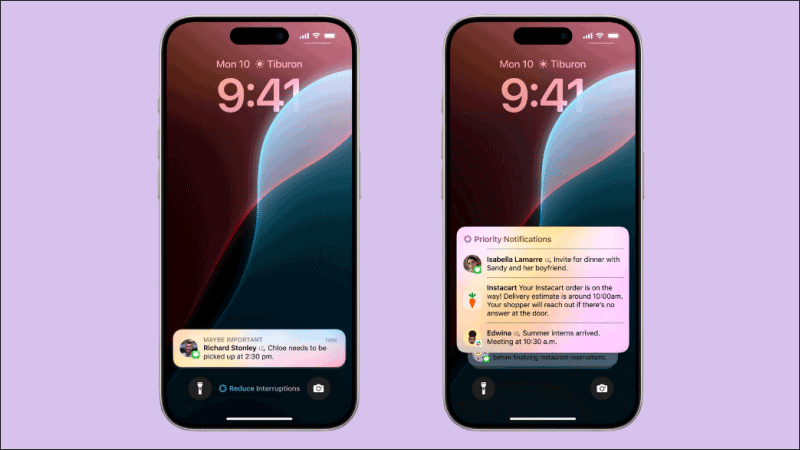
How to Set Up Priority Notifications on iPhone
After updating to iOS 18.4, Priority Notifications are disabled by default. However, enabling them is easy and gives you control over which notifications to prioritize. Follow these simple steps to activate this feature on your iPhone:
Step 1: Launch the Settings app on your iPhone.
Step 2: Scroll down and tap on Notifications.
Step 3: Turn on Priority Notifications, and then enable the feature.
In the Notifications section, you’ll see a list of apps. Choose the app you want to enable Priority Notifications for (e.g., Messages, Mail, or Calendar).
Step 4 (Optional): You can further customize how these notifications are displayed on your Lock Screen or within the Notification Center. Choose how you want them to appear (e.g., as banners, badges, etc.).
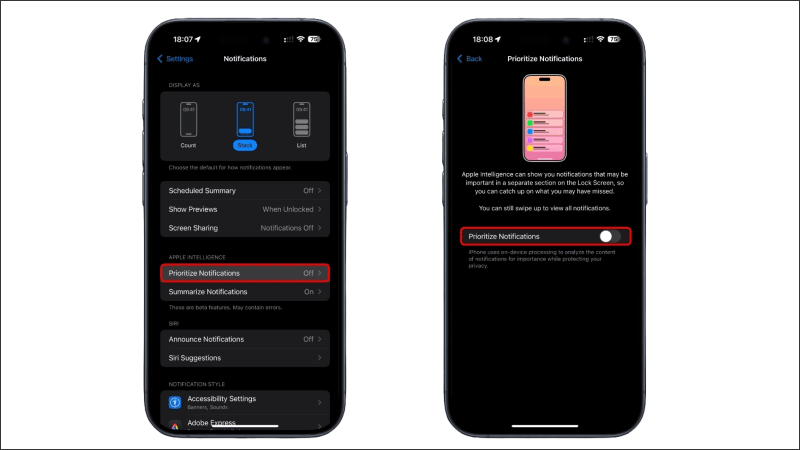
Conclusion
With iOS 18.4, Priority Notifications lets you focus on the most important reminders while reducing unnecessary distractions. By utilizing Apple Intelligence, your iPhone can intelligently filter notifications to make sure you only get the alerts that really matter. Follow the steps provided in this guide to enable and customize Priority Notifications and better manage your iPhone now.
FAQ About iOS 18.4 Priority Notifications
1. Why aren’t my priority notifications appearing on the Lock Screen?
If your priority notifications aren’t showing up on the Lock Screen, it might be due to:
- Focus Mode: Ensure Focus Mode is turned off, as it may limit notifications.
- App Settings: Check if you’ve allowed the relevant apps to send priority notifications.
- Device Compatibility: Priority Notifications are only available on iPhone 15 Pro and later models.
2. Can I enable priority notifications for all apps on my iPhone?
Currently, iOS 18.4 only allows you to enable priority notifications for individual apps, not for all apps at once.
3. How do I disable Priority Notifications on iPhone?
To turn off Priority Notifications: Open the Settings app > Tap Notifications > Select the apps for which you want to disable priority notifications, and turn off the feature.

