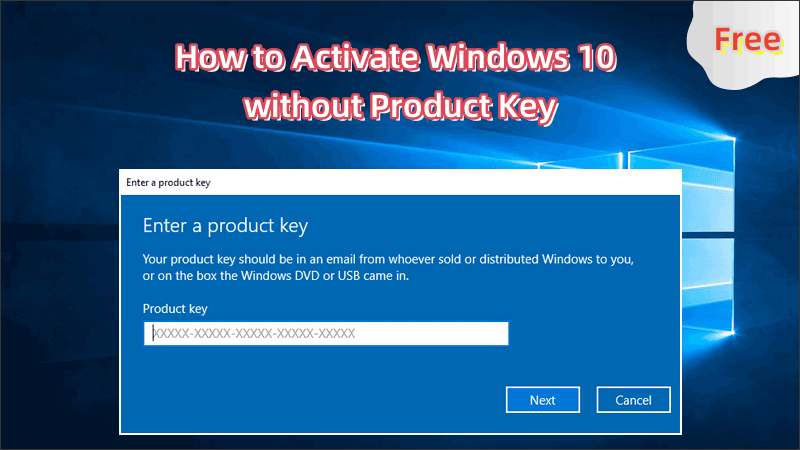Wondering how to activate Windows 10 without a product key? You’re not alone. Many users face the challenge of needing to activate Windows but either lose their product key or simply don’t have one available. Fortunately, activating Windows 10 without a key is possible, and there are several ways to go about it. This guide provides you with proven, effective methods for activating Windows 10 without a product key, ensuring you can continue to use your PC without interruptions.
What Does Activating Windows 10 Mean?
Activation verifies that your copy of Windows 10 is genuine and not being used on multiple devices beyond the licensing agreement. When you activate Windows, it ensures you’re legally using the software and allows you to receive essential updates, security patches, and new features. However, you don’t always need a product key to achieve this, especially with certain methods that are fully compatible with Microsoft’s licensing model.
How to Activate Windows 10 Without a Product Key
Whether you have lost your original Windows 10 product key or you have upgraded to Windows 10 from Windows 7. In any of these cases, this guide is useful for you. Here are the most effective and practical ways to activate Windows 10 without buying a new product key:
Method 1: Activate Using Windows 10 Digital License
A digital license (previously known as digital entitlement) is the easiest and most legitimate method for activating Windows 10 without a key. It ties your activation to your hardware and Microsoft account, so no key is required.
Step 1: Sign In with a Microsoft Account: Go to Settings > Accounts and sign in with a Microsoft account (if you haven’t already). Make sure to link your account to the device.
Step 2: Go to Settings > Update & Security > Activation. If your device qualifies for activation via digital license, Windows will automatically activate.
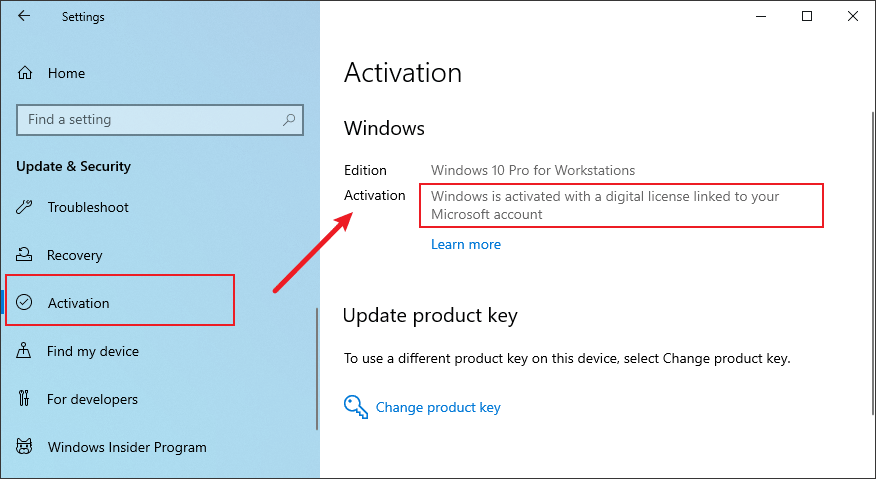
Reinstalling Windows (Optional): If you ever need to reinstall Windows, simply log into the same Microsoft account, and Windows will automatically reactivate after installation.
Note: This method works particularly well for users who upgraded from previous Windows versions or used Windows 10’s free upgrade offer.
Method 2: Leverage Windows 10 Activation Troubleshooter
The built-in Activation Troubleshooter is another excellent, non-invasive way to activate Windows 10 without a product key. This tool works if your system had previously been activated and you’re now facing activation issues due to hardware changes or other problems.
Step 1: Open Settings by pressing Windows + I.
Step 2: Go to Update & Security > Activation. If activation fails, you should see a Troubleshoot button. Click it.
Step 3: Follow the on-screen prompts. The troubleshooter will detect issues related to activation and offer solutions. It will works if your system was previously activated on the same hardware.
Method 3: Using the KMS (Key Management Service) Activation Method
Key Management Service (KMS) is a common activation solution used by businesses for large-scale activation. However, some third-party tools simulate the KMS server on personal machines to activate Windows 10 without a product key.
Step 1: Download a Reliable KMS Tool: Tools like KMSPico or similar can simulate KMS servers, but always be cautious about security risks associated with third-party software.
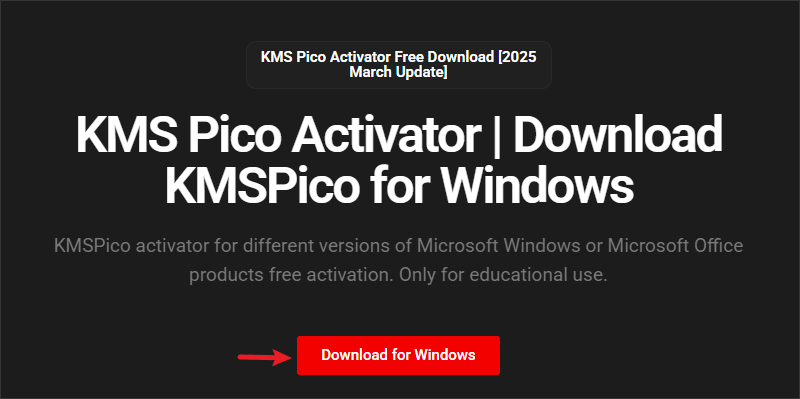
Step 2: Install and Run the Tool. Follow the installation instructions, then activate Windows by simulating a connection to a KMS server.
Step 3: After activation, restart your PC to finalize the process.
Method 4: Command Prompt Method (For Advanced Users)
For those who are comfortable with using command-line tools, the Command Prompt Method offers another way to activate Windows 10. This technique leverages Windows’ built-in activation tools to trigger a reactivation cycle.
Step 1: Open Command Prompt as an administrator by right-clicking on the Start menu and selecting Command Prompt (Admin).
Step 2: Enter the following command to remove the current product key (if any):
slmgr /upk
Then reset the activation status by entering:
slmgr /rearm
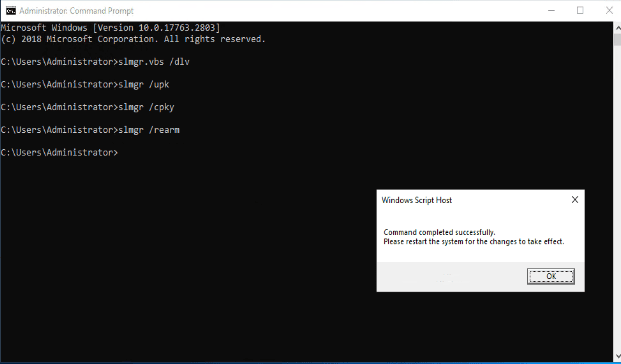
Step 3: Restart your computer to allow the changes to take effect.
Note: This method gives you an additional 30 days before Windows 10 prompts for activation again, but can only be used a limited number of times.
Common Issues When Activating Windows 10 Without a Key
While these methods are effective, you might encounter a few common issues:
- Error Messages: Activation might fail due to incorrect system settings, hardware changes, or expired activation attempts.
- Limited Features: Without activation, certain features like personalization (wallpaper, themes, etc.) will be unavailable.
- Frequent Activation Prompts: If you don’t activate Windows, you may face frequent reminders to activate your copy.
If these issues persist, it’s usually best to purchase a legitimate product key from Microsoft or an authorized reseller.
Conclusion
If you’re wondering how to activate Windows 10 without a product key, this guide provides practical methods to do so. While it’s possible to use workarounds like KMS or digital licenses, the best long-term solution is to use a purchased key to ensure your system stays secure and fully functional. Activating your copy of Windows 10 not only ensures access to all features but also keeps your PC protected with the latest updates.