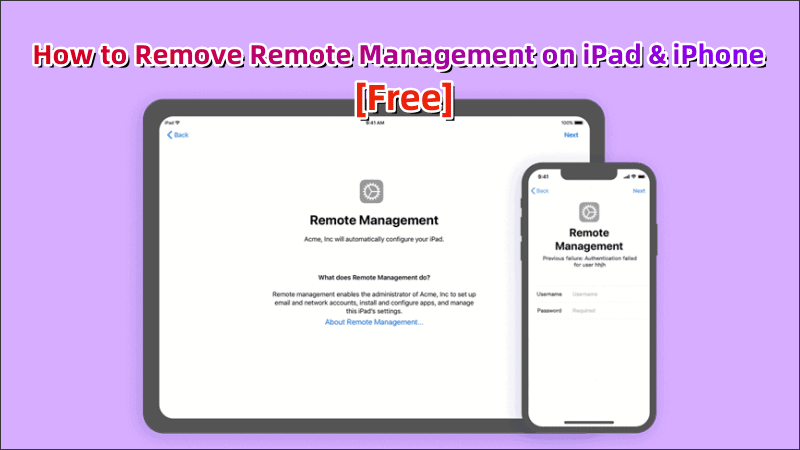If you’ve ever bought a second-hand iPhone or iPad and encountered the “Remote Management” screen on setup, you’re not alone. This Mobile Device Management (MDM) feature, often deployed by businesses or educational institutions, limits what you can do on your Apple device. Whether you’re locked out due to an MDM profile or simply want full control of your device, this guide will walk you through the best free ways to remove or bypass Remote Management on iPhone and iPad in 2025.
Part 1: What Is Remote Management (MDM) on iPhone/iPad?
Mobile Device Management (MDM) is a system designed to remotely configure, control, and secure Apple devices. It’s commonly used by companies, schools, and other organizations to manage fleets of iPhones and iPads.
If your device is enrolled in MDM, you may experience:
- Installation restrictions
- Supervision without consent
- Limited access to settings
- A “Remote Management” lock on the setup screen
In many cases, you’re not the intended user anymore — especially if the device was resold or gifted. So, let’s now explore how to remove this lock properly.
Part 2: How to Remove Remote Management on iPad/iPhone (Free Methods)
When you legally own the device or still have access to the original MDM account, the most secure and permanent solution is to remove the MDM profile. The following methods apply to those who have the necessary credentials or contacts.
Method 1: Remove MDM Profile via Settings (If You Have Access)
If you have access to the home screen of your iPhone or iPad and the device is not completely locked out of the Remote Management screen, you can probably remove the MDM configuration yourself through the system settings. This is one of the easiest ways to unlock a device, and it’s useful for businesses or schools that allow users to remove management locally.
Step 1: Open your iPhone/iPad and go to Settings.
Step 2: Navigate to General > VPN & Device Management.
Step 3: Under Device Management, find the MDM profile listed, then tap the profile and choose Remove Management.
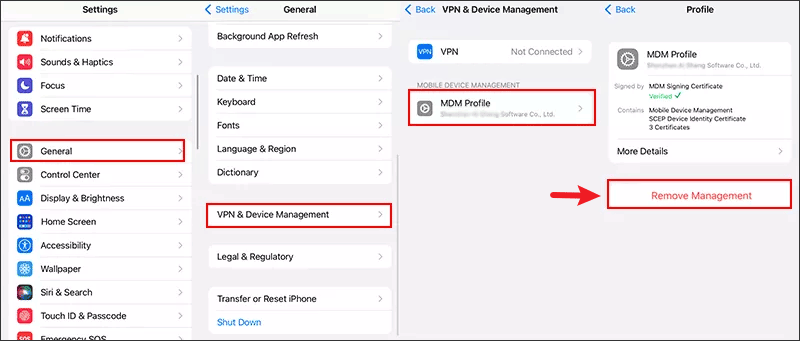
Step 4: Enter the device passcode to confirm if prompted.
Method 2: Contact the Organization or Previous Owner
For devices that are still managed by your organization, the best way to handle them is to have them unbundled from MDM through the proper channels. If you can contact the organization, school, or vendor where the device originally belonged and get their cooperation, they can remove the device from the MDM management system from the backend, which will ensure that the device is restored to its factory state and will not be locked again.
Step 1: Check the Remote Management screen to identify the organization name.
Step 2: Contact the organization’s IT department or administrator and explain that you want to remove the MDM profile.
Step 3: Provide your device’s serial number or IMEI for verification.
Step 4: Once they remove the device from their MDM system, restart your iPhone or iPad.
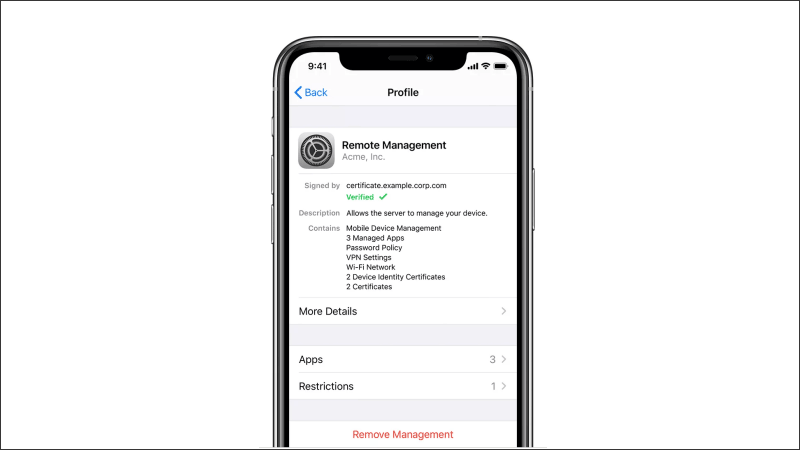
Step 5: Set up the device again — the Remote Management screen should no longer appear.
Part 3: How to Bypass Remote Management on iPad/iPhone
When you’re unable to access device settings or reach the organization that originally managed the iPhone or iPad—such as in the case of a pre-owned device—you may need to bypass the MDM lock to proceed. Although Apple does not offer a direct solution for this scenario, there are alternative tools developed by third parties that can help you activate and use your device without the Remote Management restriction.
Method 1: Bypass Remote Management with MDM Removal Tools
If you’re unable to reach the original organization and find yourself stuck on the Remote Management screen, a reliable MDM bypass tool can be the most practical way to regain access. These tools are designed to help you bypass the MDM setup during activation, so you can start using your device without needing the associated login credentials.
Step 1: Download a trusted MDM Removal Tool like AnyUnlock or iActivate Host on your Mac or Windows computer.
Step 2: Use a USB cable to connect your iPhone or iPad to the computer.
Step 3: Launch the tool and follow the instructions. If your device is stuck on the Remote Management screen, click “Bypass MDM” to begin.
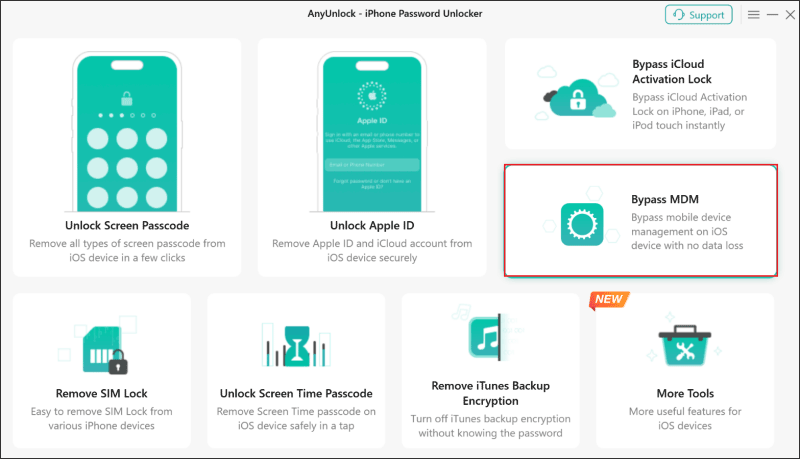
Step 4: Tap on “Bypass Now” button. The MDM software will automatically detect your device and start bypassing the MDM lock. Wait for the process to complete.

Step 5: Once done, the device will reboot and skip the Remote Management screen, giving you access to the home screen.
Method 2: Jailbreak and Manually Remove MDM Configuration
For experienced users who are familiar with jailbreaking and navigating system files, it’s possible to remove the MDM configuration manually from the iPhone or iPad’s file system. This method offers complete control and can permanently remove the MDM profile—but it comes with serious risks, including potential system instability, security vulnerabilities, and voiding your warranty.
Note: Jailbreaking compromises system security, may void your warranty, and could lead to unexpected errors. Proceed only if you’re fully aware of the consequences.
Step 1: Jailbreak your device using a compatible tool, such as Palera1n or Checkra1n, depending on your iOS version and device model.
Step 2: After jailbreaking, install a file management app like Filza File Manager via Cydia or Sileo.
Step 3: Open Filza and navigate to the MDM configuration directory:
/var/containers/Shared/SystemGroup/systemgroup.com.apple.configurationprofilesStep 4: Locate and delete the relevant MDM profile files or the associated MDM .plist configuration.
Step 5: Restart your device to apply the changes. The MDM screen should now be gone during setup.
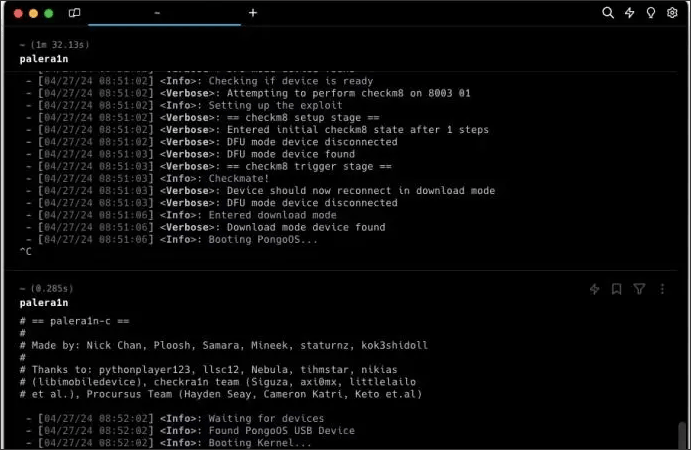
Part 4: FAQ About iPad & iPhone Remote Management
Q1: Is MDM legal to remove or bypass?
If the device is personally owned or second-hand and not stolen, it is legal to remove MDM for personal use. Avoid using bypass tools on stolen property.
Q2: Will factory reset remove MDM?
No. A factory reset won’t remove MDM. The Remote Management screen will appear again during setup unless properly removed from the MDM server.
Q3: Can Apple help remove MDM?
Apple will not remove MDM without proof of ownership and organizational authorization.
Conclusion
Whether you’re looking for a remote management iPhone bypass free, an iPad remote management bypass, or a way to remove MDM lock, this guide has you covered with safe, working methods. Removing or bypassing Remote Management from an iPad or iPhone can be simple — if you have the right access. For those without credentials, reliable bypass tools are available. If there are any other questions, please let me know in the comments section.