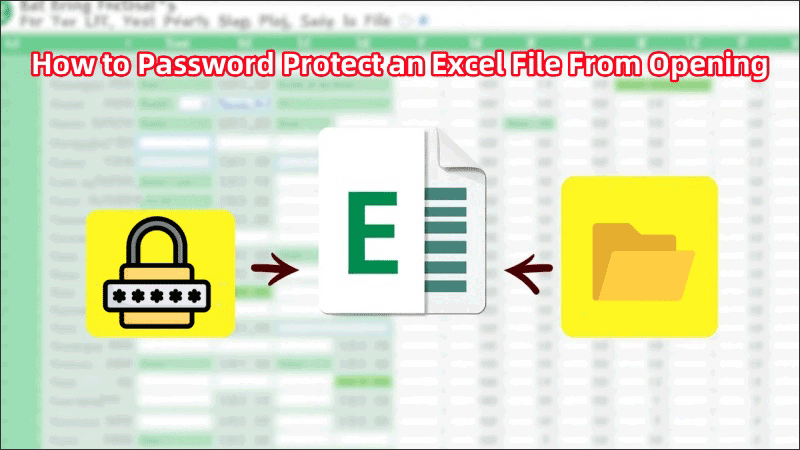If your Excel file contains private data—like client details, payroll, budgets, or login credentials—it’s vulnerable once it’s stored on a shared drive, USB stick, or in cloud storage. Are you wondering how to stop unauthorized access before someone even opens the file? In this guide, we’ll explore how to password-protect an Excel file from opening on both Windows and Mac.
Can I Password Protect an Excel File From Being Opened
Yes, Excel allows you to set a password that prevents anyone from opening the file without permission. This is one of the most effective ways to protect sensitive data. By encrypting the file, Excel can ensure that only users with the correct password can access its contents.
For enhanced security, you can combine multiple methods. For example:
- Encrypt the file to block opening without a password.
- Add a modify password for read-only access.
- Use sheet protection to hide confidential data.
- Enable Mark as Final for clarity on document status.
Method 1: How to Password Protect an Excel File from Opening (Windows)
If you’re concerned about data privacy, especially in business or financial environments, the most effective way to ensure that unauthorized users can’t access your Excel file is by encrypting it with a password. This method adds a security layer that requires a password to even open the file, not just to edit it.
Step 1: Open the Excel file you want to protect.
Step 2: Click on File in the top-left corner, and select Info from the sidebar.

Step 3: Click Protect Workbook > choose Encrypt with Password.
Step 4: Enter a strong password and confirm it again when prompted, then click OK to finish.

Method 2: How to Password Protect an Excel File from Opening on Mac
Microsoft Excel for Mac has a built-in password protection tool that functions similarly to the Windows version, providing the most reliable solution for blocking unauthorized access. If you want to know how to set up password protection for Excel files on your Mac, follow these steps:
Step 1: Launch the Excel file on Microsoft Excel for Mac.
Step 2: Click File from the menu bar and select Passwords.
Step 3: Enter your desired password in the “Password to open” section, and click OK.
Step 4: Save the file to activate the password protection.

Method 3: Password Protect an Excel File As Read-Only
Sometimes you need to allow colleagues or clients to read your Excel document—but not edit, overwrite, or manipulate its content. In such scenarios, setting the file to read-only while requiring a password for modification is ideal.
Step 1: Open your Excel file and click File > Save As.
Step 2: Choose your desired save location, then click Tools > General Options (on the save dialog).

Step 3: In the Password to modify box, enter a password.
Step 4: Check the box for Read-only recommended. Next, click OK, confirm your password, and click Save.
Alternatively, you can also select the content you want to protect, then go to Review > Protect Sheet to set a password, which is also one of the commonly used methods to make an Excel file read-only.

Method 4: Hide and Password Protect Sensitive Worksheets in Excel Files
Excel allows users to hide sensitive sheets and secure the workbook’s structure with a password, making it easy to safeguard specific data while still allowing access to non-sensitive content. It’s an ideal approach for maintaining partial confidentiality and enabling controlled collaboration.
Step 1: Right-click the tab of the worksheet you want to hide, then click Hide.
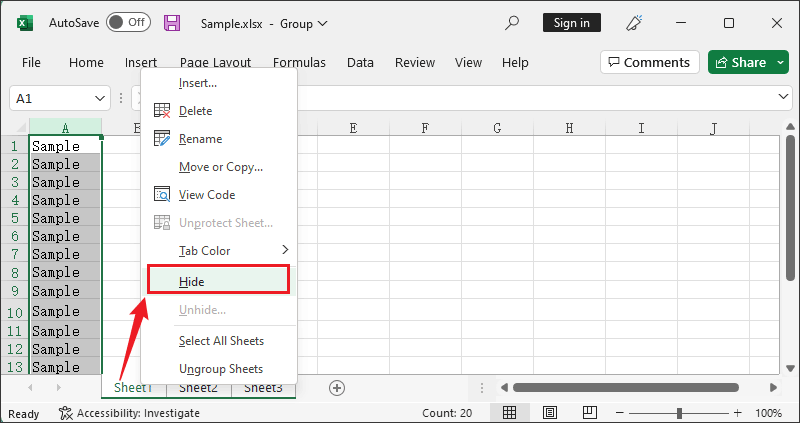
Step 2: Go to Review > Protect Workbook to lock the structure.
Step 3: In the dialog box, check Structure, enter a password, and click OK.

Step 4: Save the file to apply the protection.
Conclusion
Understanding how to password protect an Excel file from opening is essential for safeguarding sensitive information. Whether you need to restrict full access, allow read-only viewing, or hide confidential sheets, Excel offers flexible options to meet different security needs. Now select the level of protection you need and apply it to keep your data safe.
Just remember: strong passwords, separate delivery of credentials, and regular backups are essential to keep your Excel files truly protected.