When your iPhone 16 or 16 Pro Max suddenly goes black and becomes unresponsive, it’s not just frustrating—it disrupts everything. Don’t panic; this is often a fixable software or display-related issue. In this guide, you’ll learn the possible causes of the iPhone 16 black screen issue and several effective ways to fix it.
Part 1: Why Is My iPhone 16 Screen Black?
Before trying to fix the iPhone 16 Black Screen of Death issue, it is crucial to understand its root cause. Here are a few common reasons:
- Damaged Display Components or Loose Connections. Dropping your iPhone, exposing it to water, or subjecting it to severe impact can loosen or damage internal screen connections. Such issues often accompany situations where “the phone is on but the screen is unresponsive.”
- System Software Glitches. Black screens can occur during iOS updates, especially if the installation is incomplete or the device restarts unexpectedly. Such glitches may cause the iPhone to get stuck during startup.
- Battery or Power Management Issues. Aging batteries or power chip failures can lead to black screen problems. If your iPhone doesn’t start or the screen doesn’t light up, first check for battery depletion or malfunction.
Note: If you suspect hardware damage (e.g., black screen after a drop), it’s advisable to seek repair promptly and avoid disassembling the device yourself to prevent further damage to the motherboard or screen.
Related Read: How to Fix iPhone 16 Stuck on Hello Screen
Part 2: How to Fix iPhone 16 Black Screen of Death
Next, I’ll detail several practical repair methods to help you systematically troubleshoot and resolve iPhone 16 black screen of death issues.
Method 1: Force Restart iPhone 16
When your iPhone suddenly goes black and won’t light up, the first step is to attempt a force restart. This is the simplest and most common method to resolve iPhone issues, especially for system crashes or minor software errors.
Step 1: Press and quickly release the Volume Up button.
Step 2: Press and quickly release the Volume Down button.
Step 3: Press and hold the Side button (Power button) until you see the Apple logo.
After the logo appears, wait a few seconds. If the screen lights up, the problem is most likely a temporary freeze.
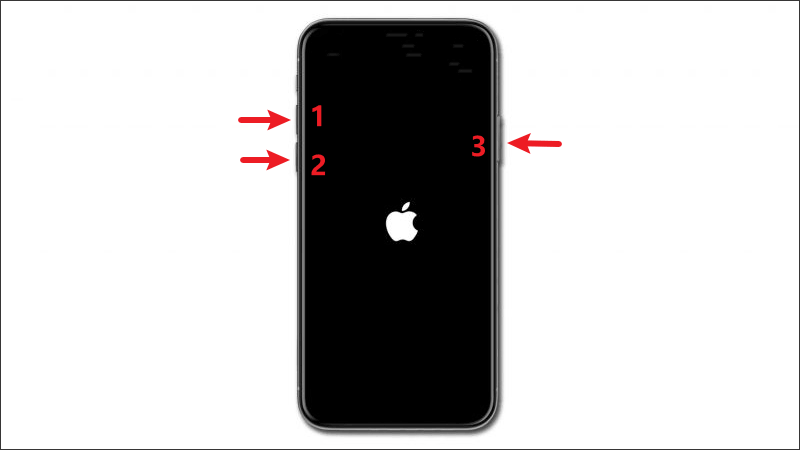
Tip: If multiple attempts don’t work, leave your phone connected to a charger for at least an hour before trying a force restart.
Method 2: Fix iPhone 16 Black Screen with iTunes or Finder
If a force restart doesn’t resolve the iPhone 16 black screen of death issue, there may be deeper system faults, such as failed updates preventing normal startup. In this case, using iTunes recovery mode can help the device reinstall or repair system files.
Step 1: Connect your iPhone 16 to your computer using a data cable, then open Finder or iTunes.
Step 2: Put the device into recovery mode: Turn off your iPhone, then press and hold the power button. When the Apple logo appears, keep holding the power button until the recovery mode screen (showing a computer and cable icon) appears, then release the button.
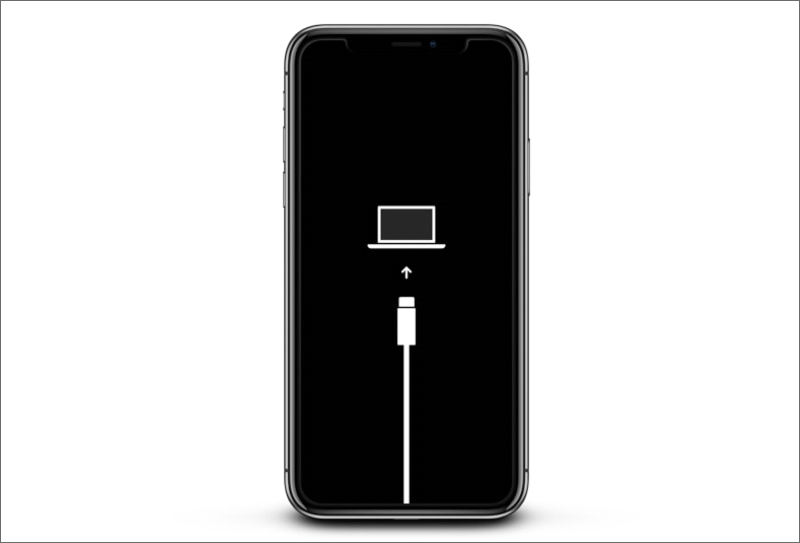
Step 3: A prompt will appear on your computer; select “Update” to try repairing the system without erasing data.
Step 4: If the update fails, select “Restore”, which will erase all data and reinstall the system.
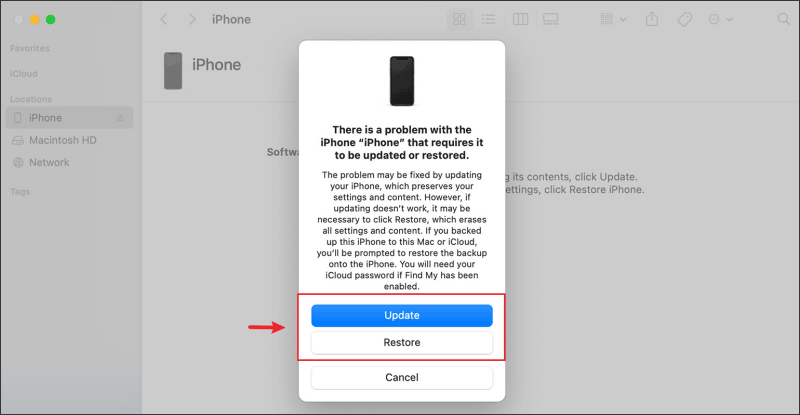
Method 3: Enter DFU Mode for Deep Repair
If recovery mode is ineffective, DFU (Device Firmware Update) mode offers a more thorough repair method. Unlike recovery mode, DFU mode bypasses the iOS bootloader, directly interacting with the device firmware, making it suitable for severe system crashes and firmware corruption.
Note: DFU mode operations are complex, please follow the steps below carefully.
Step 1: Connect your iPhone 16 to your computer and allow iTunes or Finder to recognize it.
Step 2: Press Volume Up → Volume Down → Hold the Side button for about 10 seconds. After the screen turns black, press and hold Volume Down for about 5 seconds.
Step 3: Release the Side button but continue holding the Volume Down button for 10 seconds until the screen remains black and the computer detects DFU mode.
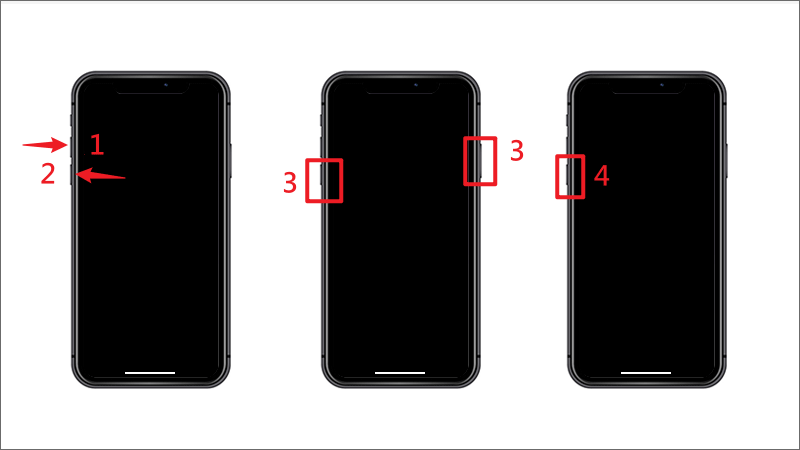
Step 4: Click the “Restore” button in iTunes/Finder and follow the on-screen instructions to complete the deep repair. If everything goes smoothly, your iPhone 16 should wake up again.

Method 4: Contact Apple Support for Hardware Diagnosis
If all software repairs fail, and your iPhone 16 still has a black screen, no sound, no charging response, or visible cracks, it’s likely a hardware issue. Common hardware problems include:
- OLED display damage
- Logic board failure
- Taptic Engine or Face ID sensor conflicts
For hardware-related iPhone 16 black screen issues, we recommend visiting the nearest Apple Store retail location or authorized service provider for professional diagnosis and repair. You can schedule a service appointment through the Apple Support App or by visiting support.apple.com.
Conclusion
An iPhone 16 black screen of death doesn’t always signify a serious hardware failure—many issues stem from system crashes, update errors, or drained batteries. By following the steps above, you can narrow down the cause and choose the most effective fix without risking unnecessary data loss.
If you still encounter unresolved black screen issues, feel free to leave a comment sharing more details about the problem, and we will continue to update with more comprehensive solutions.
FAQ about iPhone 16 Black Screen Issues
Q1: Why is my iPhone 16 stuck on a black screen but the phone is still on?
A black screen with a responsive device usually indicates a system glitch, display issue, or background app crash. You may hear sounds or feel vibrations, but the screen stays off. Try force restarting your iPhone 16 to see if it resolves the issue.
Q2: Will I lose data if I fix the black screen using recovery mode?
Yes, using standard recovery mode might lead to data loss, especially if you choose the “Restore” option. Always try a force restart first, and if possible, opt for “Update” in recovery mode to preserve your data.
Q3: Can I fix iPhone 16 black screen without connecting to a computer?
Yes, you can attempt a force restart without using a computer. If that doesn’t work, however, you’ll likely need to use Finder (macOS) or iTunes (Windows) for deeper recovery options.

